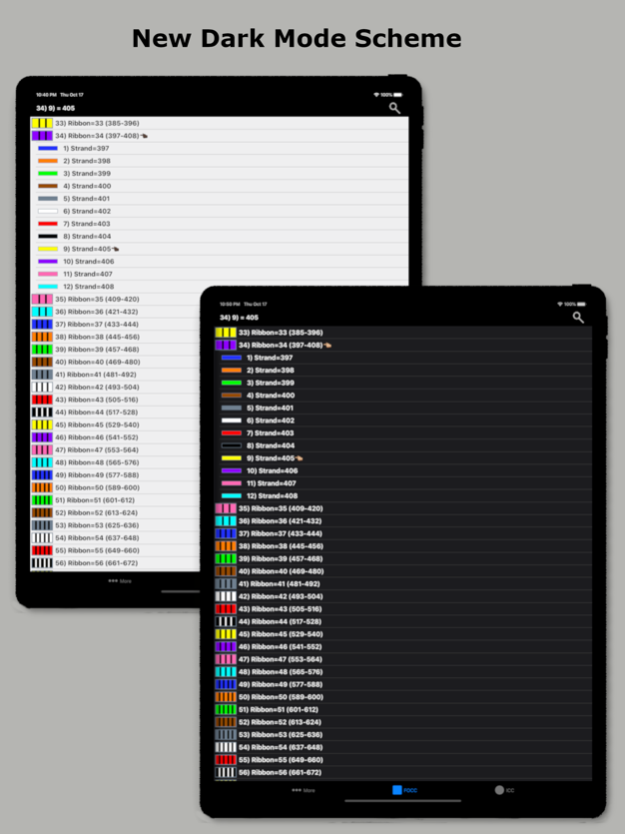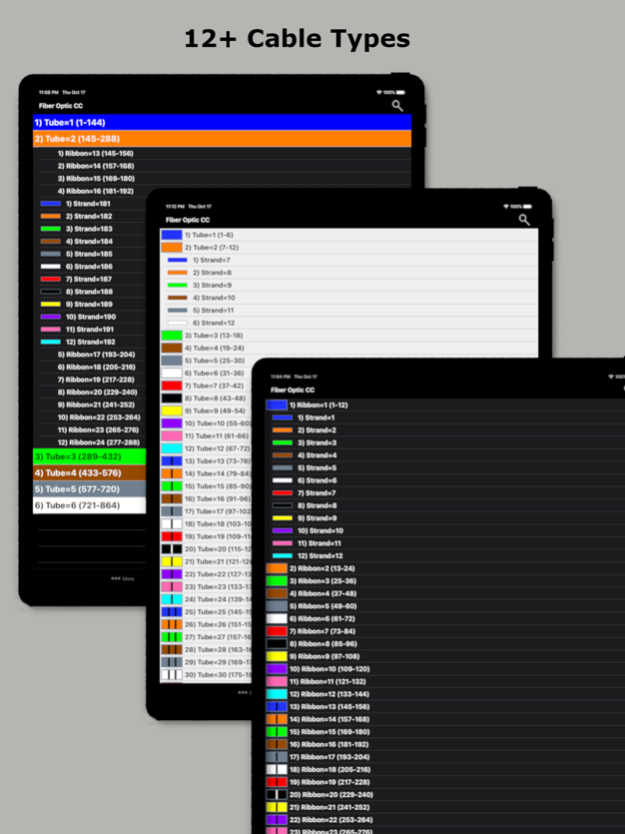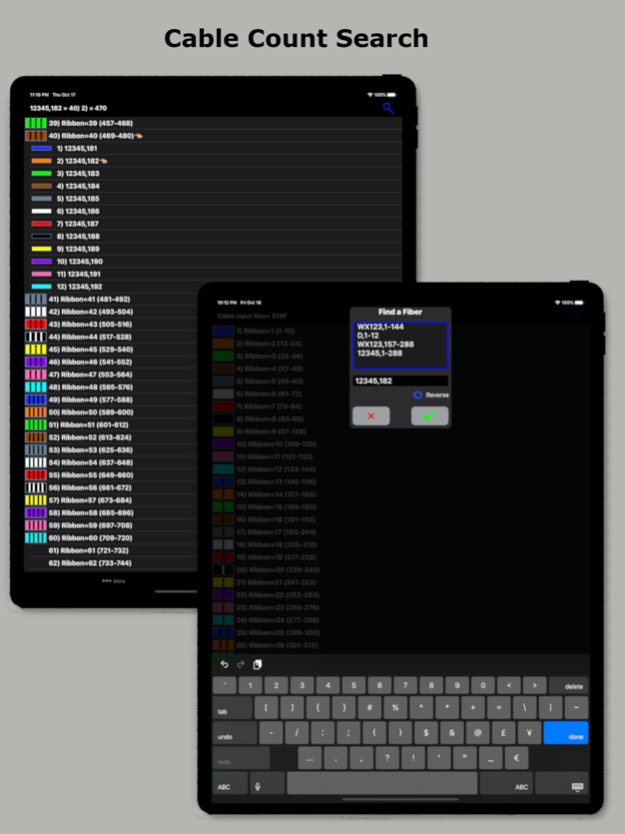Fiber Optic Color Code 8.09.03
Paid Version
Publisher Description
Fiber Optic Color Code is a searchable expanding chart of fiber strands that translates the color code of Loose Tube, Ribbon and other high count fiber optic cables.
~Feature highlights:
customizable cables from 12F to 6912F, custom color codes, customizable fiber # searches, searchable cable count (with reverse cable count) and color code drill down.
This app shall be used only as a handy secondary reference tool as we know there are mistakes made in the field and incorrect records that always need to be taken into account. Use of a tone source as a primary identifier will always be more accurate.
Locate fibers with or without cable counts. Simply enter a strand # without a cable count or enter the 'Cable,Fiber' if you're using a complex cable count (app auto detects if there's a count or not). The app will then auto expand and place index pointers at your found fibers locations.
~To configure High Density cables (RILT#1-5 positions) to include Ribbon in loose tube, Spår/slotted core or yarn bundled cable :
1) Select the round cable type configuration button at the bottom right of the main screen.
2) Select any of the last 5 items in the list labeled as RILT#1-5.
3) Select the bottom left "More" tab.
4) Select "Set RILT" and configure
RILT#1-5 maximum configuration of any combination (not to exceed 6912F):
Super Tubes: 1-24max
Ribbons: 1-144max
Fibers: 1-48max
~Create customized color codes:
1) Select the bottom left "More" tab.
2) Then select 'Set Color Code' from the 'More Menu'.
3) Scroll down to the very bottom of the populated color code list and select 'Custom Setup'.
4) At the next screen that appears; click the 'Start here' button, then select a color code position you'd like to edit from the list.
5) Edit the list name.
6) Start with tube colors then edit super & fiber colors (starting with tube colors will pre-populate super and fiber colors)
7) Then click the green check button on the fibers screen after reviewing your selections to save.
~Input Cable Count screen
While not necessary to use in the app. You can enter a full complex cable count that can be split into a cable type sub-unit configuration of your choice (2, 4, 6, 8, 12, 14, 16, 18, 24, 32, 36, 48, RILT #1-5).
~Smart Save
Saving a cable count by a cable position turns the Search Button Icon and related cable count text box borders to a distinguishable color for keeping track of which cable cable is being currently used within the app.
1) Select the round Cable Type button
2) Enter cable count
3) Optionally select a position to save count to
4) Click the "Color Code" button
Cable1 = Blue
Cable2 = Orange
Cable3 = Green
Custom Start Fiber (Without a cable count) = Red
Unsaved cable count or Start fiber is #1 = Gray
Smart Save radio button color key:
green = vacant
black = existing count stored
red = existing count to be overwritten
blue = saved successfully
To remove a previously saved cable count. Select the position to be deleted and long click the Clear button.
~Cable Count Input validation dot:
Provides the user with a simple way to know if the cable count entered is valid for the color code chart. It will turn red if missing a cable name, missing a comma, the low fiber range is greater than the high fiber range, or the sum of the whole cable count is greater than the chosen cable type.
~Double Space Auto Punctuation:
Easily enter a cable count using the apps built in double space auto-punctuation feature by:
1) Enter cable name followed by 2 spaces (app automatically places a comma)
2) Enter the low fiber followed by 2 spaces (app automatically places a dash)
3) Enter the high fiber followed by 2 spaces (app automatically drops down for next line of count)
Oct 10, 2023
Version 8.09.03
Thanks for choosing the Fiber Optic Color Code app! This update includes a couple of user requests to the straight fiber sheath count search screen.
First is X=Y:
The x=y update allows a user to set a custom straight sheath count if they might only know only one of the fibers identity. So say you know fiber 36 is identified as 55.
Above the Custom Start Fiber is a X=Y option. Clicking the option will open up 2 inputs. The first input is the X input where you enter the physical Fiber #. In the above scenario you enter the 35. The second input is the Y input. Here you'll enter the ID of 55.
Doing the above enters a starting fiber of 20 into the app.
2nd part update "Update Ranges (##-##)":
When entering a custom start fiber this option updates the the numbers inside the parentheses ( ) to reflect the custom fibers id'd within for quick glancing.
You the user will need to enable the "Update Ranges (##-##)" option from within the app settings located in the More tab on the bottom navigation bar
3rd part of update "Reverse" lookup:
When a custom start fiber is entered there is now a option to search by physical sheath count. So entering a custom start fiber of 20 and reverse searching for physical sheath fiber of 2 results in displaying the second fiber in the sheath id'd as 21.
Thanks again!
GT
About Fiber Optic Color Code
Fiber Optic Color Code is a paid app for iOS published in the System Maintenance list of apps, part of System Utilities.
The company that develops Fiber Optic Color Code is Grant Thompson. The latest version released by its developer is 8.09.03.
To install Fiber Optic Color Code on your iOS device, just click the green Continue To App button above to start the installation process. The app is listed on our website since 2023-10-10 and was downloaded 61 times. We have already checked if the download link is safe, however for your own protection we recommend that you scan the downloaded app with your antivirus. Your antivirus may detect the Fiber Optic Color Code as malware if the download link is broken.
How to install Fiber Optic Color Code on your iOS device:
- Click on the Continue To App button on our website. This will redirect you to the App Store.
- Once the Fiber Optic Color Code is shown in the iTunes listing of your iOS device, you can start its download and installation. Tap on the GET button to the right of the app to start downloading it.
- If you are not logged-in the iOS appstore app, you'll be prompted for your your Apple ID and/or password.
- After Fiber Optic Color Code is downloaded, you'll see an INSTALL button to the right. Tap on it to start the actual installation of the iOS app.
- Once installation is finished you can tap on the OPEN button to start it. Its icon will also be added to your device home screen.